A Quick Look at Dreamweaver CS4 - Part 5
Part 1 |
Part 2 |
Part 3 |
Part 4 |
Part 5 |
Part 6
The 'Data' Insert Panel
Go into the Insert panel and select the sub option 'Data'. Therein you will find a whole collection of buttons that will allow you to do all kinds of nifty database driven things along with other dynamic stuff (AJAX) in your pages.
If you look at some of the options, you probably notice a few buttons we've seen before, things like:
- Recordset
- Spry Dataset
...and others. Dreamweaver likes to give you access to the same functionality in different places.
Anyway, the data insert panel is one of the key panels we will be using in our PHP work and as such, we will be exploring it more thoroughly as we get into practical projects.
Live View and Live Code View
One of the cool things about working with Dreamweaver CS4, is the ability to view your dynamic pages in action … right in the Dreamweaver works space.
What this means is that you can see your PHP (and Ajax/Javascript) code as it would look when previewed through the browser. It just a fast and convenient way to see how things will look.
The Code Editing Tools
So far we've looked at all the point-and-click tools in Dreamweaver. Beyond that, we also have nice set of tools in Dreamweaver CS4 that makes working with actual PHP code that much easier.
Why write PHP code when you have the point-and-click tools?
What it boils down to, is that the Dreamweaver Server Behaviors can only take you so far. At some point (quicker than you might think) you will probably have to get your hands dirty with code.
As I mentioned before, it is best to use the point-and-click tools for smaller projects or prototyping. Once you get into anything substantial, you will be happy that you understand what Dreamweaver CS4 can do for you with regards to the actual code.
The code editing tools can be dividend into the following:
- The PHP insert Panel
- Code Editor
- Code Navigator
- Related Files
- Custom behaviours
The PHP Insert Panel
As I mentioned early the insert toolbar that appeared at the top of the editing window in previous versions of Dreamweaver, has now been docked as a panel. The easiest way to get to it is to select the 'Classic' option from the workspace drop-down-list:
Screenshot: workspace selecting 'classic' view.
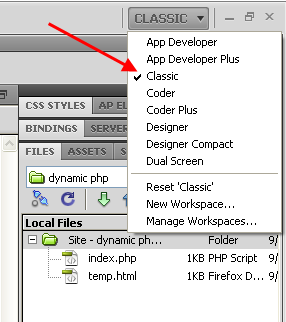
Once you have that open, select the 'PHP' tab and you will see a bunch of icons that represent PHP code snippets that can be inserted into your pages.
With these buttons, and unlike the point-and-click buttons we just looked at before, the idea here is to help you write actual PHP code, rather than having Dreamweaver do it for you.
This requires more basic PHP knowledge on your part to get started, but in the end, you will have much more control over your work. Besides, as I mentioned before, if you get into anything beyond simple PHP work, you will need to understand the code behind the scenes anyway.
Don't worry, PHP isn't really that hard to learn … I even managed to get it into my head! Besides, you will have access to a bunch of video tutorials on basic PHP that should make the learning process as easy as pie.


 Subscribe to RSS
Subscribe to RSS



