Hello,
Im trying to make a banner 970 x 90 a standard slider size. What I would like to do and what all I can retain at this point seems to be overwhelming at times. I simply want 3 buttons to all act the same and don't see in my code where they do, my third buttons alpha doesn't get affected by a rollover. I need the first button to display an image that when mouse over will spin. This image is in my library, how do I designate it as a mc from only actionscript and when doing so make it interactive so that the image (myLogo.rotation = 90 degrees). I would also like to make another image fade in with a tween. image = PsLogo with tween alpha until solid image. Like a fade in. The third button I would like to redirect someone to a page via a URL link. I will take any advice, Im not just looking for the correct code but to understand what ive done wrong and haven't done. I am a student and have an A grade in the 4th week but found myself a couple weeks behind on understanding all the readings.
thanks for reading this far here is my code
import flash.display.Sprite;
import flash.text.TextFormat;
import flash.text.TextField;
import flash.display.Sprite;
import flash.events.MouseEvent;
//container
var container:Sprite = new Sprite ()
addChild(container);
for (var i:int = 0; i<3; i++) {
//create the background shape for our buttons
var btnBg:Shape = new Shape();
//use the lineStyle method to set the line thickness and color
//we are also setting an alpha of 50% and turning pixel hinting on
btnBg.graphics.lineStyle(3, 0xf0ff00, .5, true);
//use the beginFill method to fill the shape with the specified color
btnBg.graphics.beginFill(0x000000);
//use the drawRoundRect method to draw a rounded rectangle which has
//six parameters, listed in order of appearance: x, y, width, height,
//ellipse width, and ellipse height (for the rounded corners)
btnBg.graphics.drawRoundRect(300,80, 70, 30, 10, 10);
//use the endFill method to end the fill of the shape
btnBg.graphics.endFill();
//create our new font object
var btnFont = new Font1();
//Create a new TextField object;
var titleTxt:TextField = new TextField ;
//create a new TextFormat object
var btnFormat:TextFormat = new TextFormat();
//set the font objects as the font for our TextFormat object
btnFormat.font = btnFont.fontName;
//set the properties for the text format object
btnFormat.size = 10;
btnFormat.align = "center";
btnFormat.color = 0xf0ff00;
//create a new TextField object
var btnTxt:TextField = new TextField;
//set our TextFormat objects as the format for our TextField
btnTxt.defaultTextFormat = btnFormat;
btnTxt.embedFonts = true;
//set the text field properties
btnTxt.width = 65;
btnTxt.height = 20;
btnTxt.y = 85;
btnTxt.x = 300;
//create a new instance of our button each time the loops runs
//the buttons will be encased in a sprite display object container
var myBtn:Sprite = new Sprite();
//create an array to hold our button labels
var btnLabels:Array = ["Azakel", "Pandemic", "Medium"];
//create an array to hold our buttons which we will create in the following loop
var btnArray:Array = new Array();
//set the sprite to act like a button
myBtn.buttonMode = true;
//make sure the children of the sprite are not actively listening for events
myBtn.mouseChildren = false;
//add our new button to th display list
addChild(myBtn);
//position the button in a horizontal line
myBtn.y = 100;
myBtn.x = 25 + (i*85);
//add the background shape to the button display container object
myBtn.addChild(btnBg);
//populate the button's text field with the new name
btnTxt.text = btnLabels;
//add our TextField to the display list
myBtn.addChild(btnTxt);
//add event listeners to our buttons
myBtn.addEventListener(MouseEvent.CLICK, btnHandler);
myBtn.addEventListener(MouseEvent.ROLL_OVER, btnHandler);
myBtn.addEventListener(MouseEvent.ROLL_OUT, btnHandler);
btnArray.push(myBtn);
}
//multiple event function for our buttons
function btnHandler(event:MouseEvent):void {
//check to see if this is a mouse click event
if (event.type == MouseEvent.CLICK) {
var j:int=container.numChildren;
//remove the page contents each time a menu button is pressed
while (j--) {
trace('before: '+container.numChildren);
container.removeChildAt(j);
trace('after :'+container.numChildren);
}
}
if(event.target==btnArray[0]) {//if first button in the array
} else if (event.target == btnArray[1]){//else if second button
}else if (event.target == btnArray[2]) { //else if third
//check to see if this is a roll over event
}else if (event.type == MouseEvent.ROLL_OVER) {
//change the alpha of the button to create a roll over effect
event.target.alpha = .7;
}
//check to see if this is a roll out event
else if (event.type == MouseEvent.ROLL_OUT) {
//change the alpha of the button back to its original state
event.target.alpha = 1;
}
}
notes: once I press a button I would like what that button shows to stay and not be removed.
thanks Kelly