-
Posts
876 -
Joined
-
Last visited
-
Days Won
1
Content Type
Profiles
Forums
Events
Downloads
Gallery
Store
Posts posted by virtual
-
-
Maybe I'm missing something, but why don't you just resize the image to fit the sidebar?
-
All the cast shadow tuts take on the shape of the object.
Then you just make a first layer with the shape you want and make the shadow from that.
But what I don't see mentioned anywhere yet, is how do I make that semetrical?You need to use guidelines, go to View - Rulers and then with the Move tool you pull down from top or from the left the guidelines where you want them. You can also turn on gridlines View -Show - Grid. The Pen tool is very symetrical once you know how to manipulate it.
Actually I just had a better idea. Use the rectangular Marquee tool and draw your square or rectangle, then change to the elliptical Marquee tool and check on the "subtract from selection" 3rd box from left on top menu bar, and draw your circle or oval within the guidelines or grid on the same layer. When it is positionned properly hit delete and Voila, then hit Command+D to deselect.
-
There is nothing better than hand coding your HTML and CSS, that way you know exactly what is happening and where, sometimes not quite why depending on which browser you're testing in
 . I certainly would not recommend using DW to write code.
. I certainly would not recommend using DW to write code.I use Dreamweaver, but only in code view and I write my own code. I use it because there are some features like snippets (my own of course) which is great for repeating both HTML and CSS code, colour coding, find and replace, ease of preview in different browsers, and keeping all the codes, files and upload info in one place.
-
Well I have a partial solution for the top link, I imagine the flyout would work the same. I hope this helps
Add height 29px to the following
#nav li:hover > a.top_link { color: #294F2D; background: #ffffcc; height: 29px; } #nav li:hover > a.top_link span { background: #ffffcc; height: 29px; } #nav li:hover > a.top_link span.down { background: #ffffcc; height: 29px; }and change your z-index to -300 in this
#nav li:hover ul.sub { left: 0px; top: 27px; background: #ffffcc; padding: 3px; border: 1px solid #9F7327; white-space: nowrap; width: 160px; height: auto; z-index: -300; padding: 0 5px; }If it doesn't work I'll post the complete code, as I may have missed some vital piece of info.
-
My name is Lynne...Soon to be moving back to La Jolla or Encinitas, not far from you

The "adrianpelletier" shadow effect is almost the same as the http://www.photoshopcafe.com/tutorials/ ? shadow.htm
Make your button and then follow the tut. The shadow is on its own layer so you can place it anywhere you want, under or in front by just dragging it around, and then just warp it with Edit - Transform - Warp/Distort or whatever if need be. Also change the opacity or blend mode.
When you Save for Web, you can just save the shadow as a separate image.
Here is a tutorial on making reflections
-
Shadows under the icons could be done with a cast shadow
http://pstutorialsblog.com/78/perspective-shadow-photoshop-tutorial/
or
http://www.photoshopcafe.com/tutorials/cast_shadow/cast_shadow.htm
For the indented top header, I'm afraid you'll have to break out the dreaded "Pen Tool" it is a little daunting if you don't know how to use it.
Or use the Shape tool
http://www.peachpit.com/articles/article.aspx?p=653384
http://www.photoshop-tutorials-plus.com/making-photoshop-shapes-3.html
If you need any further help let me know
-
For logical reasons your Titles should always be in the same place, and logically it would be more user friendly to have the navigation arrows always in the same place and easily accessible, people will always look for them in the same place.
-
#post is the div tag in which your image appears in the gallery. If you wrote this code that should be obvious to you. I think the arrows would look better if they were just above the image rather than at the top right by the header.
If you download browsers they will be installed on your hard drive. You can always put a shortcut link to them on your desktop, if you are using a PC this option is usually included in the installation process.
-
I think your question is what is the difference in div tags between id's and classes?
ID is used only once on the page for important elements such as header, content, footer of which there will only be one.
Classes are used for other elements which will be repeated on the page.
-
Give each table a different class and style each one accordingly
http://www.ca ptain.at/ho wto-css-style-table.php
-
No because it would break up the 2 sets of navigation which are clearly visible.
I would put announcements above "Get Stock Predictions" in the same size box and add some height to the "Enter a stock symbol" box, so that with the extra box on the right, the "Open Free Account" would align with the bottom of the left hand side which it does not do at the moment. The "Enter a stock symbol" box could do with some height anyway as the Analyze button is jammed up against the input box.
-
Just checked on the laptop and the arrows are still over the Everglades. Try placing them in the #post on each side of the photo title.
One other thing I did notice on some of your gallery pages is that you are missing a closing for the #wrapper.
-
Validation does not make the page cross browser compatible, for that you have to just test in different browsers and on different machines if possible. Get your friends to help out there as well.
Funnily enough, on my desktop Mac the arrows are positioned properly in both Firefox and Opera. I will have to check again on the laptop Mac.
Re the wrapper that doesn't extend, change the padding-top: 1em;
to padding: 1em; for an equal border all round
or padding: 1em 0; for a larger border top and bottom and smaller on sides.
-
On the Mac the arrows are still sitting on top of the Everglades text in Firefox 3.5 and Opera 9.6, they are fine in Safari 4.
On the PC the arrows are fine in Firefox 2, Chrome, Safari, IE6, 7, 8.
However in IE6 and IE7 the bottom of the site has the same grey border as the sides and top which actually makes the whole thing look more finished. The bottom border does not show in any of the other browsers.
Also please change the colour of your "Purchase Info" link, it is very hard to see and easily missed.
The best way to test your site is to download all the main browsers to your computer, and also just ask here.
-
Welcome to the community, it's a great place.
Your site looks good overall, easy to navigate and gives the info you need. Just a couple of comments:
There is no link back to the home page on your navigation other than clicking on the name, which some people don't know about.
The scroll bar on "Other Bargain Services" doesn't look good and the last link is cut off halfway through. (Mac Firefox 3.5)
You don't validate but nothing serious, you are missing some "alt" tags.
The site is quite slow to load.
"Our Hrs" would look better as just "Hours" or "Opening Hours".
-
I disagree about the header, first I find the logo too fuzzy, too much outer glow on the text. For a width of 1000px I think the header should have more height, it looks unbalanced.
Also your top navigation would look better centered instead of off to the right.
I don't find the colours of your links or the footer very harmonious with the rest of the site and half of the links are showing a red visited state even though I haven't visited the pages.
Good point from henns20 about the images, it would give the home page more visual appeal.
-
Much more professional looking site, and I did not have a problem with slow loading. Now I understand what it is about and how to use it.
Just one comment, I would get rid of the scroll bar on the top, it has no use.
-
If you put the flash in between the side navigation and the text you are going to force people who don't have 1280px resolution to scroll sideways. Everyone hates scrolling at the best of times, but sideways is the worst.
-
That is why I changed the text from "Submit" to "Send" in the html file, because it was only way for me to fit it into the space in IE6 without it sending the other button to the next line. I mentioned this in a previous post.
-
Quite right, you only need to change the code that will fix the problem in IE only stylesheets, the browser will read the rest of the code from the main css file.
Have you updated your index file, because I am still seeing errors in the top navigation and form and I don't see the links to the IE specific stylesheets? This is the link I'm looking at
-
The site does not validate, so you need to address that issue first.
1200px wide is too much, I would say a max of 1000px.
There is too much space between your #sideNav and the text.
Center aligned text does not look good, left align it.
Use of too many different fonts, weights and variants, keep it simple.
You should have a
tag either in the header or somewhere near the top of your markup. Your "no jargon design" should be in the footer. These 2
and
tags in the header are to help your client's SEO.
You should not be using
tags in the footer. Colourwise, unfortunately that yellow and black header is pretty overpowering, try toning it down by using a dark grey background instead of black on the main content. You could also just center it and keep it on a dark background instead of spreading the yellow across the whole page. The green of the footer is too bright.
Practice is good even if it is free, and if you are proud of your end result you can always use it in your portfolio.
-
Well thank goodness I'm not blind, dumb or just plain crazy. You definitely have a problem with your top navigation on a Mac, it does not show at all in Firefox 3.5, Safari 4.0 or IE5 for Mac (which doesn't really matter as it is no longer supported). It does however show in Opera 9.
-
Thanks for that Jim, I thought I was losing my mind about not seeing the top navigation. Today I can see it on my PC Firefox 2
yesterday when I didn't see it I was Firefox 3 on my Mac.
Well I just checked on the PC IE8, IE7, Chrome and Safari and the top nav is definitely there, however in IE6 it is tiny, almost illegible.
I will check on the Mac later on today.
-
Virtual wrote
I also do not like the navigation at the bottom which means I have to scroll to the bottom of every page to navigate. That is not very user friendly.
Well I'm very sorry guys, I must be going blind, getting Alzheimer's or it wasn't displaying properly. I navigated several pages and couldn't see the nav at the top....?
Re the lenth of your text, readability studies show that most users find a line length of 40 - 60 characters to be easiest to consume (though at least one report ranges from 35 - 95 and another a more modest 40 - 80, depending on the font used)

A Menu Challenge
in CSS
Posted
Well I can assure you it worked on my Mac for the top links. I will look at it again today. I noticed that you said
I went to the original link but the css is still the same, the added height and the change in z-index is not there.
I did almost what Wickham was saying without an image, making the length of the hover state for About longer so that it covers the top border, but that only works if the drop down is behind the top link level.