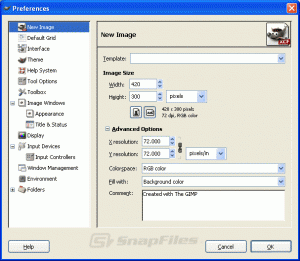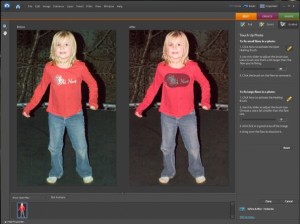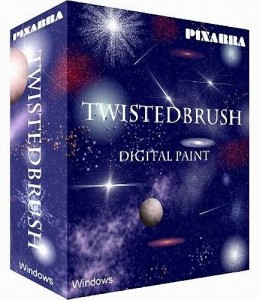 Pixarra rebranded its digital drawing Sketchbook program into the new TwistedBrush application and I don’t like it. The program claims that it is “one of the most versatile and powerful brush engines in existence packaged in into an easy to use program”. TwistedBrush has over 5,000 brush styles, with all the customization choices, but I much preferred Corel’s Painter. Looking up images that were created on the program, they seemed amateurish and didn’t have the same “fine art” look I found when I searched for Painter samples.
Pixarra rebranded its digital drawing Sketchbook program into the new TwistedBrush application and I don’t like it. The program claims that it is “one of the most versatile and powerful brush engines in existence packaged in into an easy to use program”. TwistedBrush has over 5,000 brush styles, with all the customization choices, but I much preferred Corel’s Painter. Looking up images that were created on the program, they seemed amateurish and didn’t have the same “fine art” look I found when I searched for Painter samples.
There is an upside, however. Pixarra offers a fifteen-day free trial and sells the whole package for $129, a much more affordable deal than some of the other programs available. It only works on Windows though, so if you’re a die-hard Mac user and don’t run Windows, you’re out of luck.
Pixarra also claims that TwistedBrush is a good photo editing and retouching software. Again, I think it’s mediocre at best.
Functionality and User Friendliness:
Although it’s a standalone program, TwistedBrush has a sense of familiarity when you open it up, probably because a lot of the tools and features have been borrowed from more popular programs. But, a downside to TwistedBrush is that it seems to consume a lot of your computer’s resources (read: runs slow) when compared to the other programs I’ve written about and used in the past.
The Bottom Line:
When reviewing the program, I skipped the “features” section because I couldn’t really find any worth writing about. If you’re a Pixarra TwistedBrush user and you absolutely love this program, please tell me why. If you’re looking for a program to play around with some digital drawing, have some of the “real digital” effects, and do some photo retouching, this is a good buy for beginners because its much cheaper than Corel Painter.
Final Mentions: 
The cartoon and manga (anime) creations I saw from users of TwistedBrush were quite good. If that’s what you’re into, this would be a good choice for you. Definitely DON’T buy this program as a photo-editing tool, there are better, less pricey applications for that. (Adobe Elements, for example).
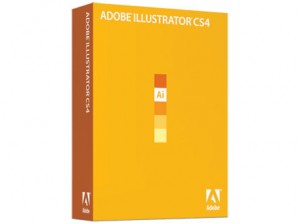 At version number fourteen, finding more features to improve the already near-perfect Illustrator app is probably quite the challenge for the developers at Adobe. Yet, they’ve managed to do it again and we’ll go into these features in just a moment.
At version number fourteen, finding more features to improve the already near-perfect Illustrator app is probably quite the challenge for the developers at Adobe. Yet, they’ve managed to do it again and we’ll go into these features in just a moment.
The basics about Illustrator: it’s compatible with both Mac and Windows, has a bevy of add-ons, plug-ins, and tutorials to choose from that will enhance your user experience. If you’re new to drawing, you’ll find help in the form of books, forums, how-to articles, and even videos. For the more seasoned users, if there’s something you want to do, there’s probably a (third-party) plug in for that. It’s a heavy app so make sure your hardware meets the requirements listed on Adobe’s page.
The catch is that Adobe Illustrator CS4 is unlike raster-based digital arts programs; Illustrator is vector based and therefore not designed to simulate the behavior of traditional media. If recreating an artist’s studio is what you’re into, then go straight for Corel Painter 11. To understand the differences, first know that vector based programs (like Illustrator) represent images and graphics in terms of mathematical formulas. Raster based programs represent images by their pixels, the individual points of color that collectively make up your image. The only thing you need to take away from these differences is that vector images, thanks to their mathematical properties, can be resized again and again without degrading. Raster images when scaled will lose clarity but raster graphics are much better for color-rich things like photographs.
With that said, Adobe Illustrator CS4 is a powerful graphics program and integrates seamlessly with the rest of the Adobe production suite (Photoshop, a raster based program, InDesign, and Dreamweaver).
Functionality and User Friendliness:
For those who have already used Adobe’s products, the user interface is very similar so you won’t have a lot to learn. I find the interface intuitive, even without much training in the software and like the “tabbed” appearance.
This version seems streamlined. For example, the new Appearance panel merges several panels you would have had to use separately in the past and gives a one-click access to editing your selected object. There have also been some definite improvements with the gradient tool from previous versions.
Awesome Features:
Probably the best improvement to the new Illustrator is the ability to work with multiple pages and the new Artboard tool. Basically, cropped areas become new Artboards and each Artboard is treated as a separate page. There are still some things Adobe needs to figure about this approach, but it’s definitely a good, much-anticipated feature. 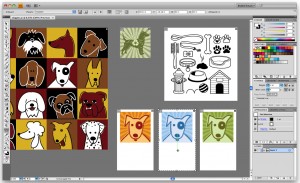
Another great improvement is the new Blob brush tool. It can best be described as an “intelligent” brush, one that is pressure sensitive and merges with other (same colored) objects to create one seamless path. You can even use the Eraser tool with it.
Features to Write Home About…
Aside from the previous mentions of the new multipage Artboards and the Blob brush tool, here are some fun tidbits of the new version.
This tool, which doesn’t have an official name, allows you to view your image on screen, as someone who is colorblind would see it. Why is this important, you might ask? Well, other than the entertainment value, it allows you as a designer to see the contrast (or lack of) in your image and whether the almost 8% of colorblind people will see it clearly enough.
The Bottom Line:
If you need a program that will improve your productivity, allow you to manage multiple files, has an entire slew of plug-ins and teaching resources available to help you, then Adobe Illustrator is for you. $599 without upgrade, that’s a bit steep but if this is what you’re doing as a living, you’ll want Illustrator. Upgrade is only $99.
Final Mentions:
You’re going to need a lot of RAM! Don’t skimp when it comes to using Illustrator.
]]> Corel’s Painter software, especially since the release of version X, gained quite a following from serious digital artists. Now, Corel Painter 11, a refined, more customizable version of an already great program, lets you carry an entire artist’s studio on your laptop. Painter is a bit steep – at $429 (box) or $399 (download), with a discount for those upgrading so it’s recommended for those who take their digital drawing seriously as more affordable options exist. But, speaking of digital, it’s important to mention that Corel Painter embodies the new term natural media – letting its users have a hands on, almost tactile approach to digital painting that remains unrivaled (at least in this writer’s opinion) thanks to its RealBristle tool. More will be explain in the “Features” section, but in short, the RealBristle tool allows you to create your own tools, with your imagination as the limit, and then control those tools with the flick of your (tablet) pen. This includes wet (paint) and dry/hard tools too – charcoals, pencils, and so on.
Corel’s Painter software, especially since the release of version X, gained quite a following from serious digital artists. Now, Corel Painter 11, a refined, more customizable version of an already great program, lets you carry an entire artist’s studio on your laptop. Painter is a bit steep – at $429 (box) or $399 (download), with a discount for those upgrading so it’s recommended for those who take their digital drawing seriously as more affordable options exist. But, speaking of digital, it’s important to mention that Corel Painter embodies the new term natural media – letting its users have a hands on, almost tactile approach to digital painting that remains unrivaled (at least in this writer’s opinion) thanks to its RealBristle tool. More will be explain in the “Features” section, but in short, the RealBristle tool allows you to create your own tools, with your imagination as the limit, and then control those tools with the flick of your (tablet) pen. This includes wet (paint) and dry/hard tools too – charcoals, pencils, and so on.
Corel Painter 11’s learning curve may be a bit steep for new users but if you’re familiar with Corel Painter X (when the RealBristle tool was first released) you’ll have no problem adjusting to this version.
Functionality and User Friendliness:
Corel Painter 11 is easy to master if you’ve got at least a working knowledge of the previous versions but if you don’t, its worth learning. It’s available for both Mac (Intel-based only) and Windows and supports Vista. With the beta release of Windows 7 already out, Corel Painter 11 users need not worry as Corel has stated that they’ll offer any service pack upgrades, if necessary, from Vista to 7 free of charge.
Awesome Features:
In this version, Corel improved the color-recognition for files imported from Adobe – very important if you’re a photographer adding this program to your editing toolbox. Also, you can save color profiles for pretty much any kind of image format and Painter will remember the profile when you open that sort of file from then on.
The RealBristle tool, described in detail below is fantastic but Corel Painter 11 also lets you customize the digital canvases you’re working on with textures and grains unavailable anywhere else.
Features to Write Home About…
The RealBristle tool is definitely the standout feature of Corel Painter 11. Aside from allowing you to create an infinite possibility of tools that you probably couldn’t even get at the best brick-and-mortar art store, the application maps out the individual brush strokes by recognizing the pressure and speed applied on the stylus. So faster strokes mean thinner lines while slower, harder strokes mean broader strokes with more individual bristle marks. That, in addition to ‘tablet tilt’ – allowing you to control the width of brush strokes with the tilt of your pen – means you can replicate the feeling of brush to canvas without the mess.
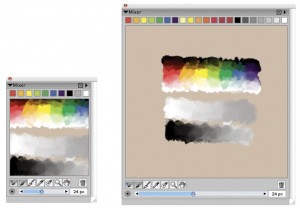
Another feature I particularly liked was the “mixing” feature – a digital palette knife that allows you to mix colors on screen. It’s yet another tool on Painter 11 that bridges the gap between digital drawing and real-life drawing.
The Bottom Line:
If your livelihood comes from any kind of image creation – you’re a fine artist, illustrator, graphic artist, even a photographer – then you need this application. If you’re someone who enjoys playing around with digital drawing and can afford to $400 price tag, then by all means, go for it, but there are other more affordable alternatives. They’re just not as “non-digital” as Corel Painter.
Final Mentions:
It’s kind of silly to use Corel Painter without a tablet because you won’t get the full benefit of the RealBristle tool.
“This one goes to 11!”
]]>(Sidenote: if you are looking for freeware photo editing software and you run Mac OS X or Linux, skip this article and check out Gimp.)
First and foremost, PhotoScape is a free and feature-rich alternative to paid photo-editing programs and it’s been downloaded over 6 million times (according to CNET) with an average review of 4 stars and it is highly recommended for beginners. Those who are tried-and-true Photoshop fans may not love the interface but it’s worth a shot — it is free but it is not a heavy-duty editing app.
Functionality and User Friendliness:
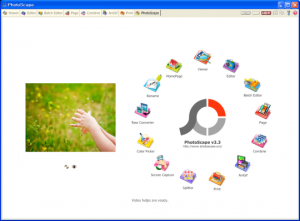
One of the most noticeable things about PhotoScape is just how different its layout is from Photoshop. Rather than the rectangular toolbars that you can open and close on command, you’ll find a circular navigator and tabs at the top of the screen. Clicking through the tabs presents most, if not all, of the tools you’ll need. As for tools, you have plenty to choose from, including:
• RAW Image support.
• Standard features (red eye removal, contrast/lightness editing, etc).
• Batch editing/batch printing.
• Screen capture (a handy enough add-on).
What PhotoScape lacks in functionality, it makes up for in ease-of-use. You won’t find layer support, nor will you be able to do any of the fancy things you can do with other programs but you can turn your not so-so snaps into frame-worthy shots with its retouching tools. Some users have mentioned its lack of a Leveling/Straightening tool. And, for a graphic editing software, it has clunky looking “old-school” icons circa Windows 1998.
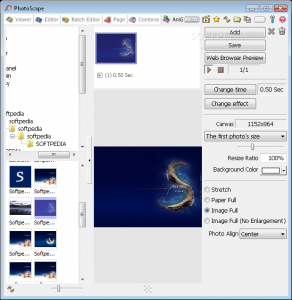
PhotoScape also supports animated GIF files (anigifs), which is pretty surprising for freeware. It takes a little getting used to but PhotoScape has a pretty respectable “Help” menu that will allow you to learn how to use most of its tools adequately.
PhotoScape 3.3 is only available for Windows. For comparable Mac-compatible programs, check out GIMP (Here’s a review on it).
Bottom Line:
Probably not the best choice for very precise editing but great for quick fixes. It’s easy to learn (intuitive, almost) and free. Definitely worth a download to supplement your photo-editing tools. Also look at GIMP and PhotoFiltre.
Final Mentions:
There’s not too much to be said about PhotoScape other than the fact that it is free and easy to use. It lacks any “awesome features” — at least that I could see but if you’ve found something worthwhile, please write to me (or comment) and I’ll be sure to mention it!
Download at: www.photoscape.org
]]>
Corel’s Paint Shop Pro can (and has been) referred to as a poor man’s version of Photoshop (the real deal, not Elements) and with this new version, it may be worth giving it a shot. Paint Shop Pro X2 includes more features (layers, for one) but is still maintains its ease of use. A great program for someone just starting with digital photography but probably not for the hard-core Adobe fan.
Functionality and User Friendliness:
Paint Shop’s “all-in-one” deal definitely stands out as a “pro” — it combines full-fledged photo editing, painting, drawing, and image management into one convenient software package. For those who are looking for basic retouching (think similar to iPhoto’s capabilities plus some), Paint Shop Pro is a great choice as it offers a good amount of “makeover tools” like:
• red eye retouching
• thinify (makes people look thinner, just as the name implies — some may find this a bit gimmicky but it’s a lot easier than trying to do it with Photoshop)
• eye drop (think of it as virtual Visine — whitens the whites of the eyes)
• blemish remover (a basic retouching tool)
• suntan tool
For more heavy duty editing, Paint Shop Pro X2 also (finally!) supports layers, RAW editing (but only from a handful of cameras, so be sure to look yours up before buying), supports most Photoshop plugins, and lets you save your image in over 50 different formats. Customizable toolbars and personalized workspaces that you can save, as well as effects and presets make it easier to jump back into your work. You can also share those settings with others. Paint Shop Pro also includes Corel Media One Plus, making it easy to showcase and share your photos.
Paint Shop Pro is only available for Windows XP and Vista. For comparable Mac-compatible programs, check out Adobe Photoshop Elements as they both retail for about $99 USD.
Awesome Features:
 ExpressLab (see below for details)
ExpressLab (see below for details)
 Integrated photo organizer.
Integrated photo organizer.
 Web Tools (image slicing, mapping…)
Web Tools (image slicing, mapping…)
 Fun special effects tools (Time Machine is a fun one: you can edit your photos to look like they were taken in the 1800’s or 1960, and anywhere in between.)
Fun special effects tools (Time Machine is a fun one: you can edit your photos to look like they were taken in the 1800’s or 1960, and anywhere in between.)
 One Step Photo Fix: this feature auto adjusts brightness, colour, contrast, and sharpness in one click. It doesn’t always do a great job but you can manually adjust things too.
One Step Photo Fix: this feature auto adjusts brightness, colour, contrast, and sharpness in one click. It doesn’t always do a great job but you can manually adjust things too.
 Easy sharing: one-click e-mailing and uploading (to the online photo-sharing site of your choice).
Easy sharing: one-click e-mailing and uploading (to the online photo-sharing site of your choice).
Features to Write Home About…
Express Lab: I briefly mentioned this in the above section but I’ll mention it again because it was my favourite part of the program. It’s basically a streamlined interface that lets you work with tools to quickly edit your photos. Bonus: it’s really easy to use.

Context-Sensitive Help: in short, Corel’s learning center knows which tool you’re using and displays relevant help information. It’s also got extensive online resources, forums, and phone support (for a fee). The program is relatively easy to learn and with a little time and effort, not that hard to master.
Bottom Line:
If you’re a fan of Photoshop Elements but are looking for something new and with more heavy duty editing capabilities, or you’re familiar with Corel’s interface from other programs — this is a great choice for you. Also good for editing newbies who need a “do-it-all” app for a small price.
Final Mentions:
Some tout Paint Shop Pro as a “graphic design” tool and although it has a lot of drawing and paint functions, I’d still consider it more of a graphic editing and photo editing software — for graphic design, I’m a big fan of Illustrator.

iPhoto ’09 Review
Part of Apple’s “iLife” package, and bundled with every Mac, iPhoto is more photo-management than photo editing. iPhoto’s been around for some years now, but it’s not usually regarded as a powerful editing tool although Apple has improved its editing capabilities in this release. Definitely a winner for those of you who are looking to organize tons of photos (with most formats supported, including RAW) and create albums, it’s not for photo pros that need hardcore editing. The editing tools included (red eye remover, and so on) aren’t that good either, so you may need another editing program (think Adobe Elements or similar) if you want to make your pictures as nice as can be!
Functionality and User Friendliness:
Probably one of the easiest applications to use, iPhoto is foolproof for those computer savvy and easy to le
arn for those who aren’t (yet). If you’re already a user of Apple’s other iLife products, the interface will make you feel right at home. It’ll automatically launch when your camera’s plugged in and in “Playback” mode and give you the choice to import all or some photos. You can even name the album before the photos are imported. Photos are organized in “Events”, and the events are named for their date until you rename them. Events can be merged, moved around, and deleted (but bear in mind that deleting an event will delete the photos from your library, unlike deleting an “Album”, which will still leave your photos in the library). You can add keywords too.
As for editing, iPhoto has some basic functions — red eye, the awful “Enhance” button (it usually makes the photo worse!), adjustment sliders for contrast, exposure, brightness, and so on and the ability to changeyour photo into black and white, sepia tone, amongst others.
“Ok” Editing Features
- Changing photos from original to black and white, sepia tone, color enhanced, and so on.
- Better retouching tool than older versions (and for those who don’t want to move on to more powerful editing programs). This one can now find edges.
- Adjustment sliders for saturation, brightness, contrast, exposure, amongst others.
- Skip the red eye tool. Even manually (where you can adjust the size of the brush, it just seems to place random black blobs on people’s eyeballs!)
Awesome Features:
As mentioned above, iPhoto isn’t exactly known for it’s editing features but it does have some goodies. My favorite editing tool is iPhoto’s “Retouch” tool, a simple version of Photoshop’s “Clone Stamp” tool — great for masking spots on faces with just the click of your mouse. Also, iPhoto’s linked to other applications on your Mac, making e-mailing pictures, ordering prints (which come from Kodak’s Ofoto service), and ordering photo books. As for compatibility, iPhoto can handle most formats and will even import any movies you’ve recorded on your digicam into the library, though they’ll open up in QuickTime when you try to play them.
Other notable features include iPhoto’s sharing abilities with Flickr and Facebook.
Features to Write Home About:
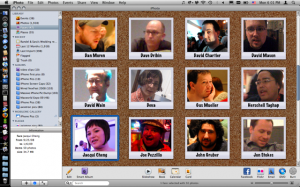
So I wouldn’t necessarily write home about this feature, but it’s the one that’s being touted as the latest and greatest way to organize your photos using iPhoto. The new “Places and Faces” feature in iPhoto ’09 allows you to “tag” your photos according to a person’s face or a location. Basically, you “train” iPhoto by identifying faces in your photos (let’s say you have lots of photos with certain people in them). You’ve got to work with iPhoto a bit, approving or rejecting suggestions it makes. But, after you ID and name some faces it’ll go through your library (at a rate of about 1 photoper second on the newer Macs) and identify the people in the photos. You’ll have to help iPhoto out here by approving its suggested photos that are right, or rejecting the wrong ones. This helps make iPhoto better at recognizing the people’s faces in the future.
The Places function is just as cool and way easier to use. You’re basically tagging your photos and by working with Google Maps and Google’s “Local Search”, you’ve now interfaced your photos with a pretty dynamic map. You can even view your map, full of little pins of all the places you’ve been (and clicking on the pin brings up photos from that location).
The Bottom Line:
It’s free if you have a Mac so why not use it? And if you don’t have a Mac you can’t use it anyways. Great for managing and organizing your photos but you’ll likely need a better editor even for simple things (I like to banish red eye and whiten people’s teeth in my photos…iPhoto’s not too good with that!)
Final Mentions:
The iLife ’09 Suite (which iPhoto is bundled with) is only $79 and it is a pretty cool package for that price — iPhoto, iMovie, Garageband, iDVD, iWeb, and iTunes (but that’s free anyways), are all included.
Other Resources:
iPhoto Faces and Places Info
]]>

Functionality and User Friendliness:
The first thing that stands out as soon as you open GIMP, is just how different its interface is to Photoshop’s. Seasoned Photoshop users may have to get used to the multiple screens and the different tool placement, but you shouldn’t have a problem adapting over time. If you’ve never used Photoshop before, you don’t have to worry about this as much.
GIMP has advanced color management tools, filters, useslayers and channels, and allows you to undo your history with the click of a button. The program also has a pretty nifty “Align” tool that allows you to align a list of layers, paths, or guides with another object, a selection, or the image itself.
Although GIMP has managed to stay competitive by offering more advanced tools, it is lacking in its advanced color scheme support (No CMYK) and as of right now, it only supports 8-bit per channel images (whereas Photoshop supports 8, 16, and 32). The new version also offers beginner-friendly tools like automatic Red-Eye Correction (not available in previous versions) and guided color selectors and crop tools.
If you’re set on the Photoshop interface, be sure to check out GIMPShop, a modified version of GIMP that has the familiar Photoshop layout. In terms of compatibility, GIMP uses XCF format but can save to PSD formats as well as BMP, JPEG, GIF, TIFF, and PNG.
GIMP is available for Linux, Windows, and Mac OS.
Awesome Features:
- Nestable/dockable palettes keep your workspace streamlined and less cluttered.
- Crop Tool Guides (Rule-of-thirds, Golden Rule, etc).
- Great selection of filters, especially for a free program.
- The color picker tool allows you to pick a color from anywhere in your desktop, not just a GIMP window. (Saves the hassle of taking screenshots and importing the image into GIMP just to take a color sample!)
Features to Write Home About…
Although it may take some getting used to, GIMP is incredibly customizable using the “Preferences” section. In fact, this is where it may actually surpass Photoshop (although recent Photoshop versions have become more customizable as well).
The Bottom Line:
Definitely try GIMP if you’re looking for something new (or something free) to edit your photos. The functionality and customization options are great for a free program although the multiple-window interface could take some getting used to.
Final Mentions:
If you’re a newbie to photo editing, you might find the “help” section lacking and there aren’t as many guided options available for GIMP as there are for Photoshop or the more affordable Photoshop Elements. If you’ve tried GIMP in the past and didn’t like it, go into 2.6.5 with an open mind and remember, these developers don’t have the resources that Photoshop developers have and they still managed to churn out a kick-ass product.
If you want to download gimp, click here: Download
]]>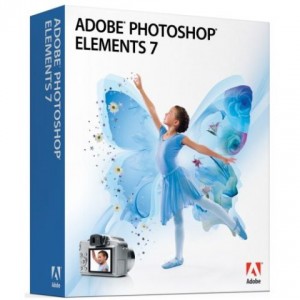
Elements is a great choice for those web designers who want great functionality at a fraction of the Photoshop’s price. If you’re looking for a piece of photo editing software that doesn’t sacrifice features for simplicity, look no further than creative software giants Adobe’s Photoshop Elements program. Although not as robust as the full-fledged Photoshop or as interfaced with the Creative Suite, the new Photoshop Elements 7 has proven itself through its consistent high rankings in ease of use, features, and best of all – price.
Like its predecessors, Elements 7 appeals to both those beginners looking to do a bit more editing than what iPhoto has to offer and the more savvy photogs who choose not to foot the bill for the higher-priced Photoshop application.
Functionality and User Friendliness:
In everything that Elements is designed to do, it exceeds expectations for its ease of use and compatibility with multiple formats (PDF included!).
Easy to Import
Elements can import files from almost any media: camera, scanner, cell phone, CD, etc). Bonus points for allowing PDF files and saved video frames into your library; Elements help you organize all of your files within one program.
Easy to Organize
Organizing photos is also easy as the photos organize as they import. You can also add keyword icons and ratings and if you’re easily influenced, you can take the built in suggestions for “stacks”. Everything is pretty much drag and drop.
Easy to Share:
This helps those using Elements to create projects they plan on sharing (also made surprisingly simple with a click of the Elements’ “Share” button, linked with several functions like Kodak Gallery, SmugMug, and Photostamps.)
The Elements interface is also enjoyably simple. By clustering similar functions, you’ll not need to navigate through countless tools or a complicated interface to find the ones you’ll use most, a definite plus for those who get frustrated by the full Photoshop’s overwhelming toolsets.
Awesome Features:
Notable features include three editing modes: quick, guided, and full.
· Quick mode let you access a few features to tweak lighting, sharpness, and colour, amongst others for those quick fixes.
· Guided mode provides you with step-by-step How to’s on common editing choices and shows even the beginners the robust functionality of the Elements program. In fact, its almost like having a private tutour to show you how to work through the program, saving you the trouble and aggravation of looking for third-party tutourials or the dreaded instructional books.
· Full mode opens up twenty-two different tools and the opportunity to work with multiple layers, for those more seasoned editors.
Features to Write Home About…
Elements’ “Photomerge” feature lets you pick the best of all worlds when trying to edit a group photo. If someone wasn’t smiling or their eyes were closed, simply choose the best side of each person (providing you have several photos of the group) and merge the photos to create the perfect group shot, ensuring that everyone is happy with the next pic they’re tagged in. And, as mentioned before, definitely use Elements’ “Guided Help” if you need to beef up on your editing skills.
If you need more help outside of the built-in assistance that Elements has to offer, you can find your pick of online tutourials and printed books – but play around with the “Guided” editing and you’ll find that you may not need them. Because of Adobe’s popularity, you can find a lot of forums and third-party help.
The Bottom Line:
A great program for anyone who wants an (almost) full-fledged photo-editing suite without paying the price for Adobe’s Photoshop program. At an MSRP of $99.99 (USD) and many outlets offering a lower price, Elements is the way to go if you’re looking for hassle-free photo editing without sacrificing functionality.
Final Mentions:
Elements works incredibly with the Adobe Premiere bundle if you’re also interested in video editing.
Look for our upcoming reviews of the Top Ten Photo Editing Applications (including freeware) and an upcoming series of articles on web design software.
]]>