An acronym for GNU Image Manipulation Program, GIMP is another word for “free, powerful image retouching software”. Emphasis on the word free. You may ask, “how well does a free, volunteer-managed photo editing app stand up to the pricier software options?” Quite well. Unlike most of the other freeware photo-editing applications, GIMP has the more advanced capabilities usually found in the ones you pay for. Although GIMP was not designed to be a Photoshop clone, it can hold its own in terms of functionality and the use of Layers. Those who tried earlier versions (prior to 2.0) may have found the UI confusing and unfriendly, but recent updates have improved on that.
Functionality and User Friendliness:
The first thing that stands out as soon as you open GIMP, is just how different its interface is to Photoshop’s. Seasoned Photoshop users may have to get used to the multiple screens and the different tool placement, but you shouldn’t have a problem adapting over time. If you’ve never used Photoshop before, you don’t have to worry about this as much.
GIMP has advanced color management tools, filters, useslayers and channels, and allows you to undo your history with the click of a button. The program also has a pretty nifty “Align” tool that allows you to align a list of layers, paths, or guides with another object, a selection, or the image itself.
Although GIMP has managed to stay competitive by offering more advanced tools, it is lacking in its advanced color scheme support (No CMYK) and as of right now, it only supports 8-bit per channel images (whereas Photoshop supports 8, 16, and 32). The new version also offers beginner-friendly tools like automatic Red-Eye Correction (not available in previous versions) and guided color selectors and crop tools.
If you’re set on the Photoshop interface, be sure to check out GIMPShop, a modified version of GIMP that has the familiar Photoshop layout. In terms of compatibility, GIMP uses XCF format but can save to PSD formats as well as BMP, JPEG, GIF, TIFF, and PNG.
GIMP is available for Linux, Windows, and Mac OS.
Awesome Features:
- Nestable/dockable palettes keep your workspace streamlined and less cluttered.
- Crop Tool Guides (Rule-of-thirds, Golden Rule, etc).
- Great selection of filters, especially for a free program.
- The color picker tool allows you to pick a color from anywhere in your desktop, not just a GIMP window. (Saves the hassle of taking screenshots and importing the image into GIMP just to take a color sample!)
Features to Write Home About…
Although it may take some getting used to, GIMP is incredibly customizable using the “Preferences” section. In fact, this is where it may actually surpass Photoshop (although recent Photoshop versions have become more customizable as well).
The Bottom Line:
Definitely try GIMP if you’re looking for something new (or something free) to edit your photos. The functionality and customization options are great for a free program although the multiple-window interface could take some getting used to.
Final Mentions:
If you’re a newbie to photo editing, you might find the “help” section lacking and there aren’t as many guided options available for GIMP as there are for Photoshop or the more affordable Photoshop Elements. If you’ve tried GIMP in the past and didn’t like it, go into 2.6.5 with an open mind and remember, these developers don’t have the resources that Photoshop developers have and they still managed to churn out a kick-ass product.
If you want to download gimp, click here: Download
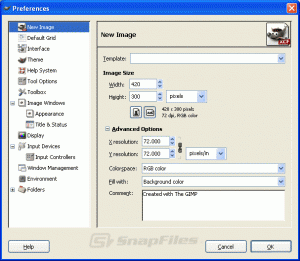
One response to “GIMP 2.6.5 Review”
[…] PhotoScape 3.3 is only available for Windows. For comparable Mac-compatible programs, check out GIMP (Here’s a review on it). […]