I found the solution
A couple of days ago I found the solution to my dilemma. However, I was wondering if there is a better way? I have an images folder, with my .gif image inside it, on the same level with both my index.html page and productList.html page. Therefore, if I want to display the logo on those two pages this is the tag I use: <img src="images/killer_logo.gif" border="0">.
Because I have the css.html page inside the cssTutorial folder, it is one level down. Also, I have the tableTutorial folder inside the cssTutorial folder. Inside that folder is the tables_tutorial.html page. That page is, therefore, two levels down from the images folder. In order to display the logo on these two pages this is what I did. First I made two new folders: "specialimages" and "specialimages2". Then I made two copies of the killer_logo.gif. I put a copy in each of the two new folders. I put the "specialimages" folder inside the cssTutorial folder. This is the tag I use to display the killer_logo.gif on the css.html page: <img src="specialimages/killer_logo.gif" border="0">. It works!
Because the "specialimages2" folder is inside the tableTutorial page this is the tag I use to display the logo on the tables_tutorial.html page: <img src="specialimages2/killer_logo.gif" border="0">. It works also! However, I was wondering if there is a better, or simpler way of doing this? I apologize for being so wordy.